Use Template Bank
Sogolytics provides beautiful ready-to-use templates such as HR Surveys, Customer Surveys, Event Surveys, K-12 Surveys, Higher Education Surveys, Healthcare Surveys, and Government Surveys. Feel free to use these as a starting point for your own projects.
Wherever you are in the platform, it’s always easy to access the Template Bank!
- When you log in, access the Template Bank directly from the big icon in the middle of the homepage.
- While creating a survey project, you will also be prompted to consider the Template Hub.
- While working on a project, access the Template Bank by clicking on the Resource Hub icon in the top right corner of your screen.
When you start from the Template Bank, you’re already starting with a complete questionnaire, so you’re off to an excellent head start!
Start From the Template Bank
- On the Home page, click Create Project, select your project type, and choose to start from the Template Bank.
- Your selected project type is highlighted at the top of your screen, but you can change it as needed.
- Within each project type, navigate through your options by using the dropdown category menu or scrolling through the full list below.
- To find a specific template, use the search option in the top right corner.
- To learn more about a specific template, hover over it to display more choices.
- Use Template: If you already know this is the perfect template, click Use Template to get started.
- Quick Look: To explore a template a little further, click Quick Look.
- On the right, choose between a preview and sample report.
- On the left, you’ll see a description, the number of questions, the number of times the template has been used, and an estimated participant completion time.
- To download a copy for offline review, click the Download icon.
- To copy this template directly into your own account, click ‘Use this template’.
- If you’d like to skip the template completely, click ‘Start from scratch instead’.
- If the template contains question or answer fields that can be pre-filled, you can fill these fields here.
- Customize your project to meet your needs.




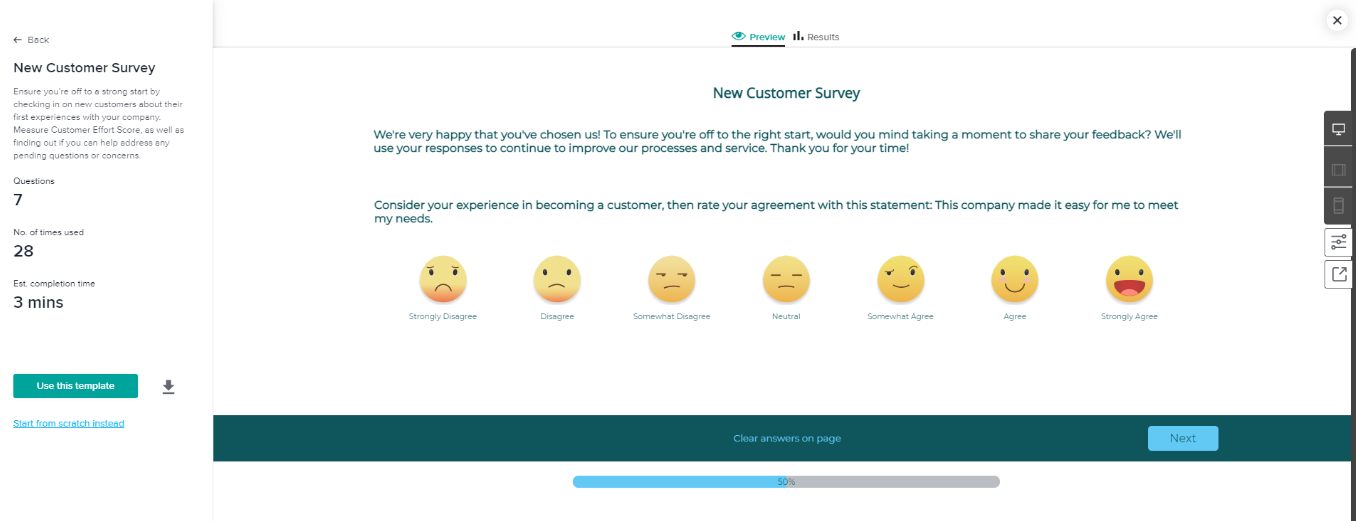
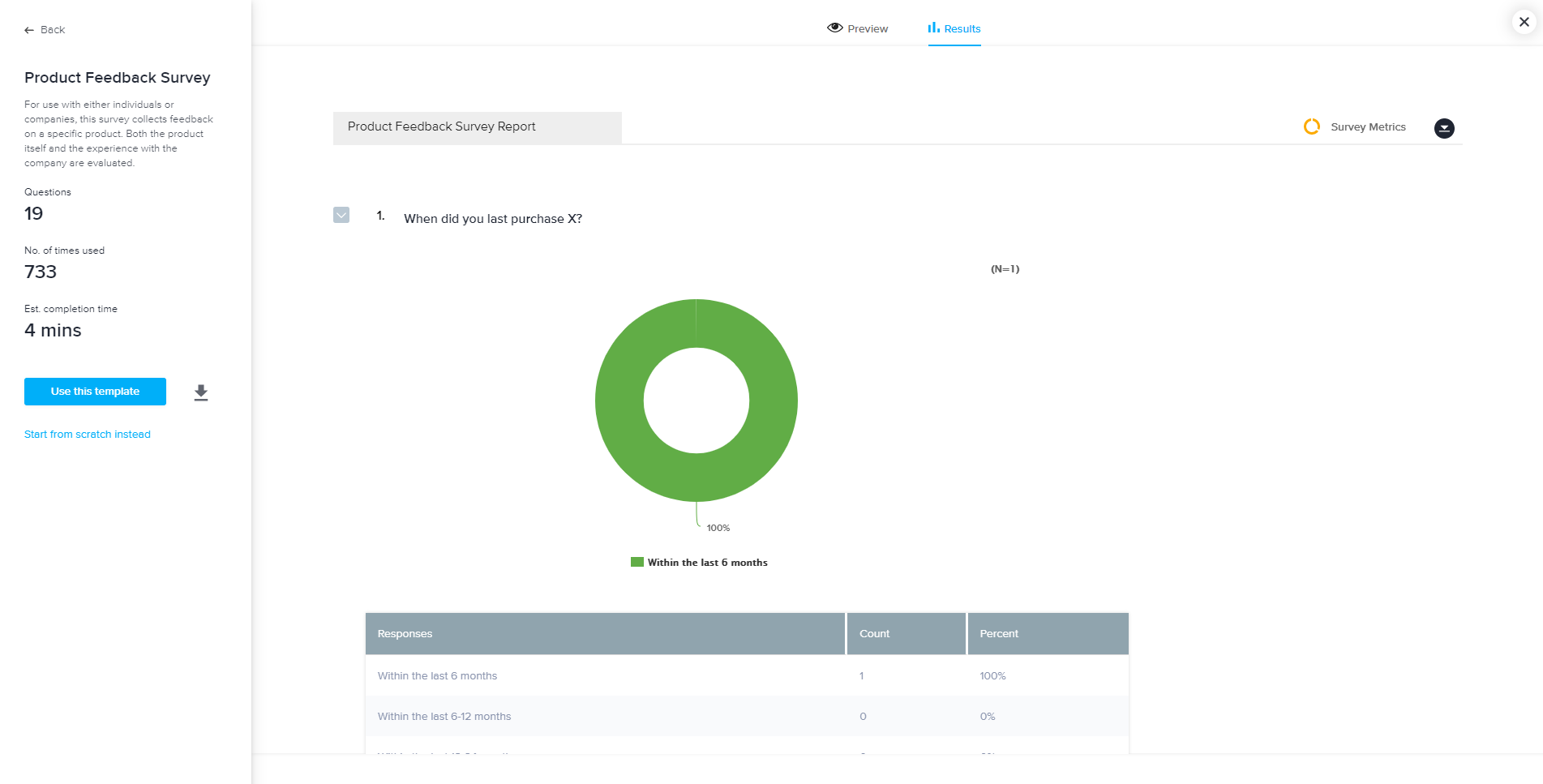
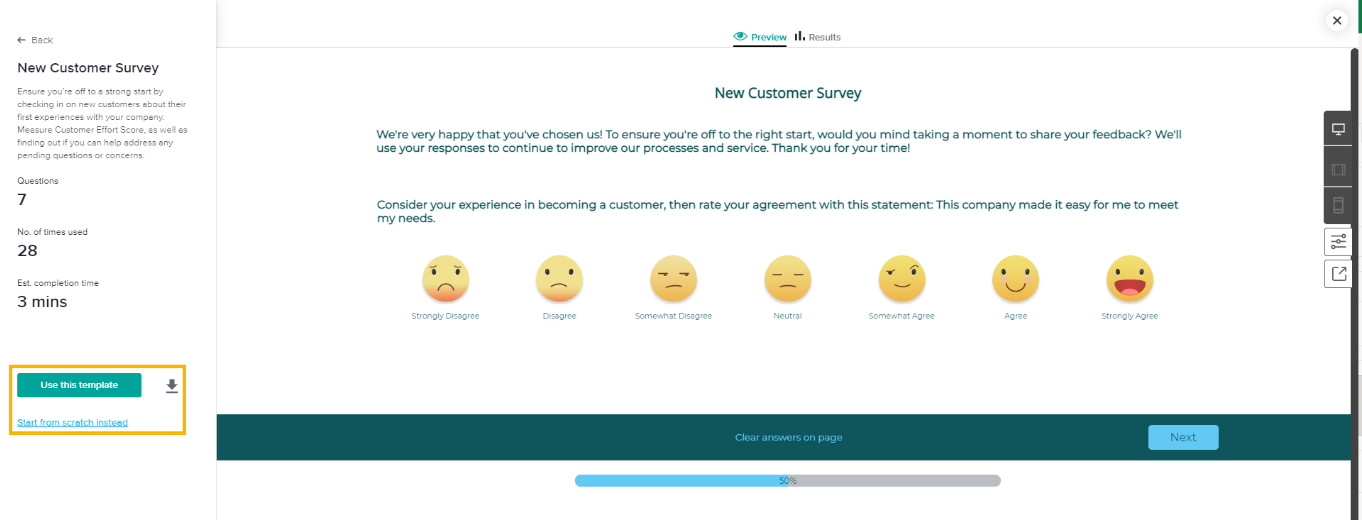
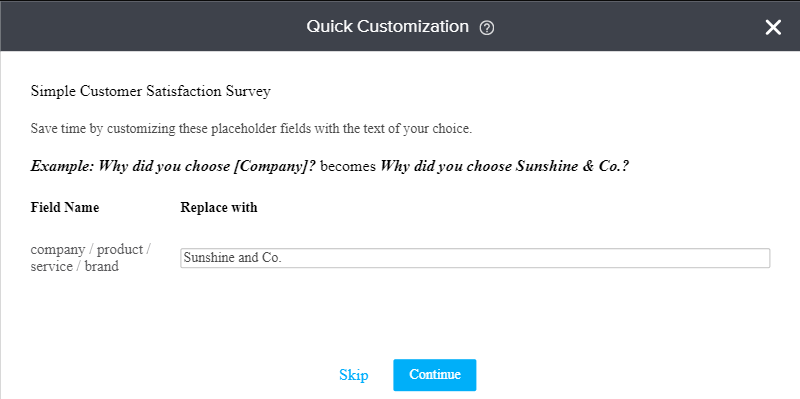

Subscribe for tips and insights to drive better decisions!







