IntelliMatrix
IntelliMatrix is a form of skip logic applied to a Matrix Grid question. Based on how a project participant answers a question on one side of the Grid, a question on the other side may or may not become activated. This feature helps to shorten the participation experience by having them avoid questions that are not applicable. Data quality is also improved when participants only answer the questions for which they can provide meaningful responses.
Create an IntelliMatrix through the following steps:
- Create a new project or select a project to edit.
- Add a Matrix Grid question and include two or more sub-questions. The decision question in an IntelliMatrix may be a Like/Dislike, Radio Button, Rating Radio Button, or Rating Scale question.
- Hover over the Matrix Grid, then click on Logic and select Single-Question Branching.

- Set the logic by choosing the decision question, condition, and question to be enabled. Follow this format: If answer to ___ is equal to column __ , enable ___.

- First, select the decision question from the dropdown menu next to ‘If answer to’.
- From the dropdown next to the “is” section, select the type of condition. These conditions are based on the numbered columns in which the answer options appear. There are three conditions to choose from:
- Equal to:
- On right of (including):
- On left of (including):
Enable only if the selected answer (column number) is chosen.
Enable if the participant chooses the identified answer (coumn number) or any to its right.
Enable if the participant chooses the identified answer (column number) or any to its left.
- From the Columns dropdown, select the number of the appropriate answer option column.
- Then, choose the question number to be enabled by selecting from the dropdown next to ‘Then enable’.
Sub-questions that haven’t been set under IntelliMatrix will be enabled by default.
Once the Intellimatrix is applied, here’s what your participants will see:
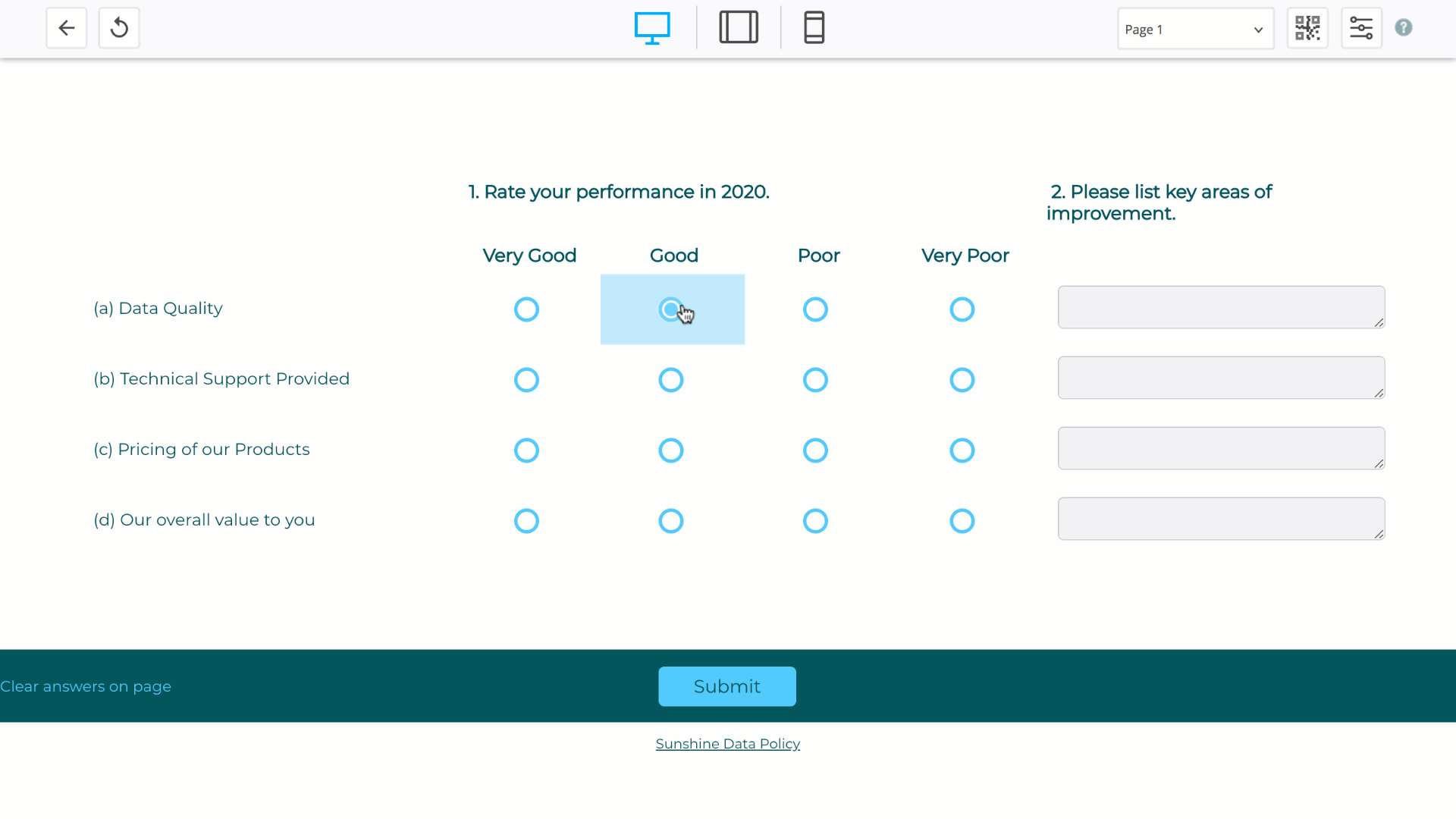
Subscribe for tips and insights to drive better decisions!












