Out of Office
If you’re going to be gone from the office for a period of time, chances are you’ll be gone from SogoConnect as well. Don’t leave your customers and colleagues hanging! Plan for customers to be taken care of by someone else or notified of when you will return.
The User: If you’ll be unavailable for a period of time and are a Team Owner of any Interest Areas, you should definitely set up your Out of Office status. This way, customers who submit a Dialogue into your Interest Area will either have an active user responding to their message or a clear understanding as to why they will receive a response later than expected. Within the platform, your Username will also appear with an Out of Office label, so that other users know not to assign Dialogues to you while you are unavailable.
The Methods: You may choose to assign a Temporary Owner to your Interest Areas during your absence or choose to set up an Automatic Email Response. As a best practice, we recommend choosing a Temporary Owner when you will be unavailable for a long period of time. If you’ll be gone for just a few days, then an Email Response can suffice.
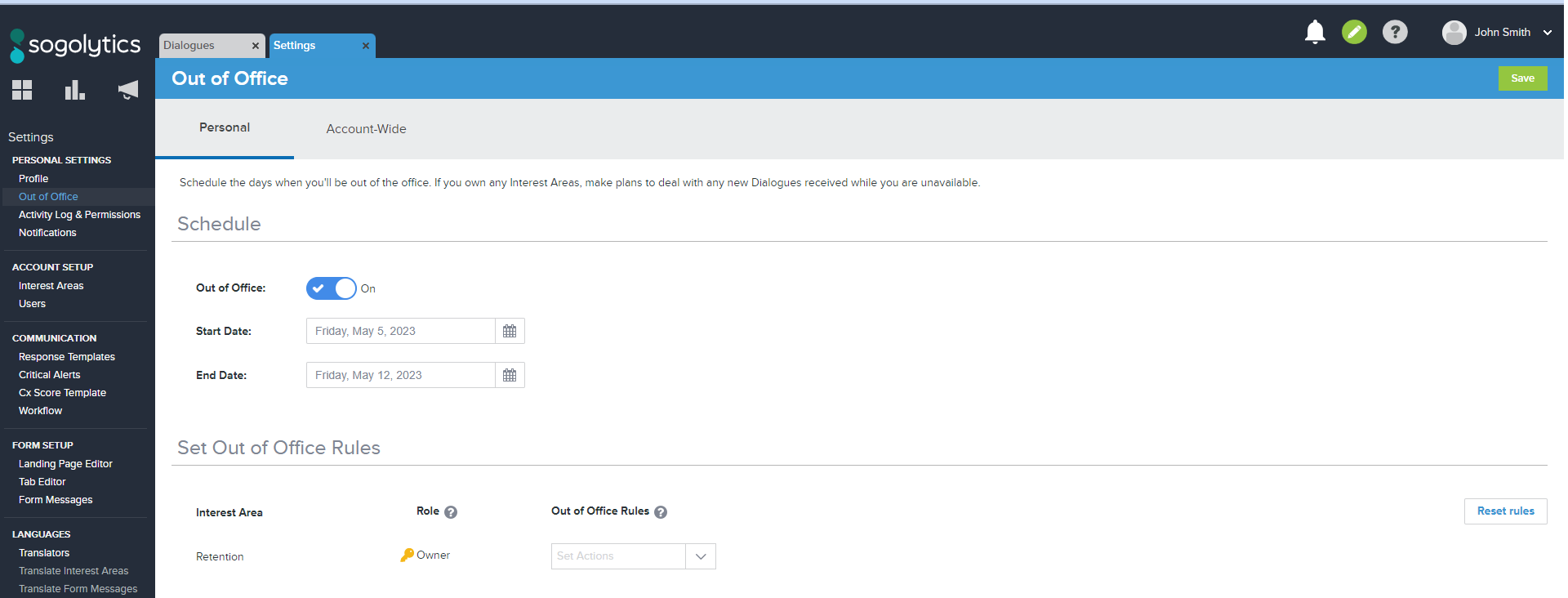
- Navigate to the Settings, then Out of Office.
- Enable Out of Office by toggling the switch to show On.
- Select the start and end dates of your absence.
- Below you will find every Interest Area for which you are a Team Owner.
- Next to each Interest Area, select one of the following:
- Assign temporary owner.
- Set to auto reply email.
- If you choose Assign temporary owner:
- You may switch ownership temporarily to another Team Member of the Interest Area.
- You may switch ownership temporarily to a user who does not belong to the Interest Area.
- If you choose Set to auto reply email:
- Click Edit email to customize your email with an appropriate message.
- Dialogues received in this Interest Area will not age while you are scheduled to be out of the office.
- You have the option of saving the crafted message as the Default Auto Reply Email.
- Click Save once you are done.
- Once you have identified a method for all Interest Areas, click Save at the top right-hand corner to apply your Out of Office status.


Now head out and relax, knowing that you’re covered. Enjoy!
Subscribe for tips and insights to drive better decisions!







