Where to Find Embed Codes for Landing Pages
Embedding the SogoConnect Form
Available under Settings then Form Setup, Landing Page Editor gives you the option to email, copy, or download the embed codes of your choice. You may choose the embeddable iFrame code for a landing page or any of your Interest Areas. In most cases, you will primarily use the Main Company Website code to embed the iFrame within your company website.
To access the code and links, click the Share button. You’ll see these options:
Email: Send the landing page embed code, or the codes for specific Interest Areas, to the recipients of your choice. Provide addresses as well as a personalized message.
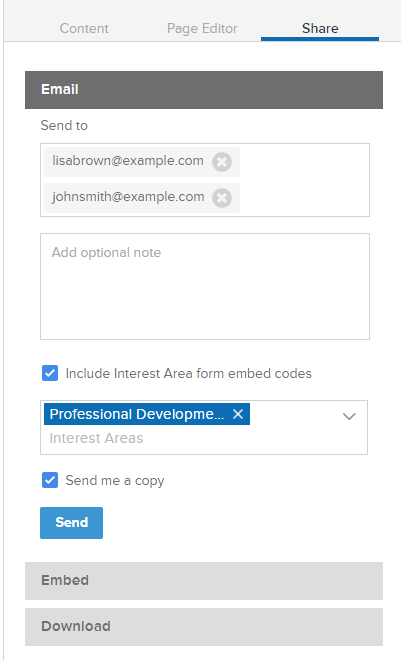
Embed: Copy the iFrame embed code for your landing page directly to your clipboard. You can then paste it in the appropriate place in your web admin tool. Select from the dropdown menu to choose alternate landing pages.
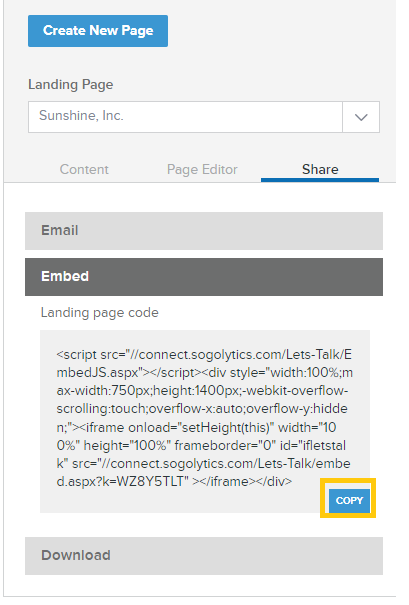
Download: Download an Excel spreadsheet containing both the links and embed code to each of the organization’s Landing Pages. To download individual Interest Area links and embed codes, select ‘Include Interest Area form embed codes’.
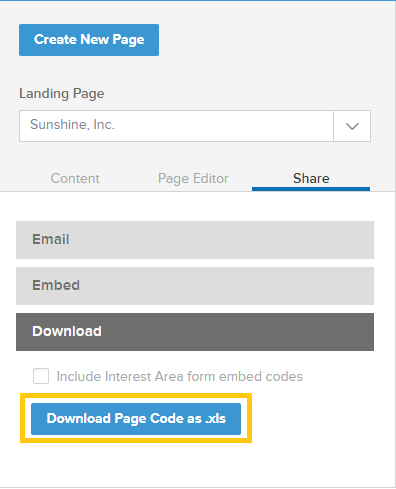
Good to know!
URLs are links directly to the main page or to a specific Interest Area’s form. They do not include any framing, and simply display the page or form. These links may be useful for sharing draft versions of the landing page or training exercises but are not recommended for use as live pages.
Embed codes are loaded within an existing website and will expand into an iFrame – an access window that displays either the main page or a form for a specific interest area. Embed codes are recommended for use on live sites.
Main Company Website
We recommend embedding the main SogoConnect landing page on a page of the company website that includes the same framing as every other page – the same header, side bar, etc. This way, community members will recognize that the SogoConnect page belongs safely within the company’s website – not on an external, potentially harmful site. A Contact Us page is a perfect place to embed your SogoConnect landing page, as your community members will already be accustomed to the navigation.
During the initial stages of setting up SogoConnect, it can be helpful to set up this new page with a private/hidden setting. This way, you and your team will be able to preview your progress and ensure that everything is coming together and displaying correctly. You can also share a link to this private/hidden page with your own new Users if you’re interested in internal SogoConnect practice prior to your public launch.
Remember that all URLs and embed codes provided are dynamic. All changes you make within your SogoConnect account will automatically be reflected on your page(s).
Additional Interest Areas
You will note that the Excel spreadsheet from the Download Form Links page includes a URL/Embed Code pair for each additional Interest Area. Further, if your SogoConnect page is translated into multiple languages, you will see a URL/embed code pair for each Interest Area in each additional language.
Each URL or embed code for these Interest Areas will lead directly to the SogoConnect form for that area, pre-selecting the Interest Area rather than requiring a participant to click in from the main landing page. This offers you a variety of options for connecting with your audience.
For example, you may choose to embed the form for a specific department on that department’s contact page.
Consider linking to your own topic/location/department in your email signature, in newsletters, and any time you’re looking for feedback on a specific topic.
Subscribe for tips and insights to drive better decisions!







