Embed a Question in an Email Invitation
Want to boost response rates? Increase engagement from the start by embedding a question directly into your email invitation!
Choose to enable this option when customizing your Email Template, to set up a placeholder for the embedded question, or by dropping it in on the fly while publishing.
Here’s how to embed a question within Email Templates.
- Select your project, then click on the Publish icon or Distribute tab.
- On the far right, click on Email Templates.
- Hover to select or create a new message.
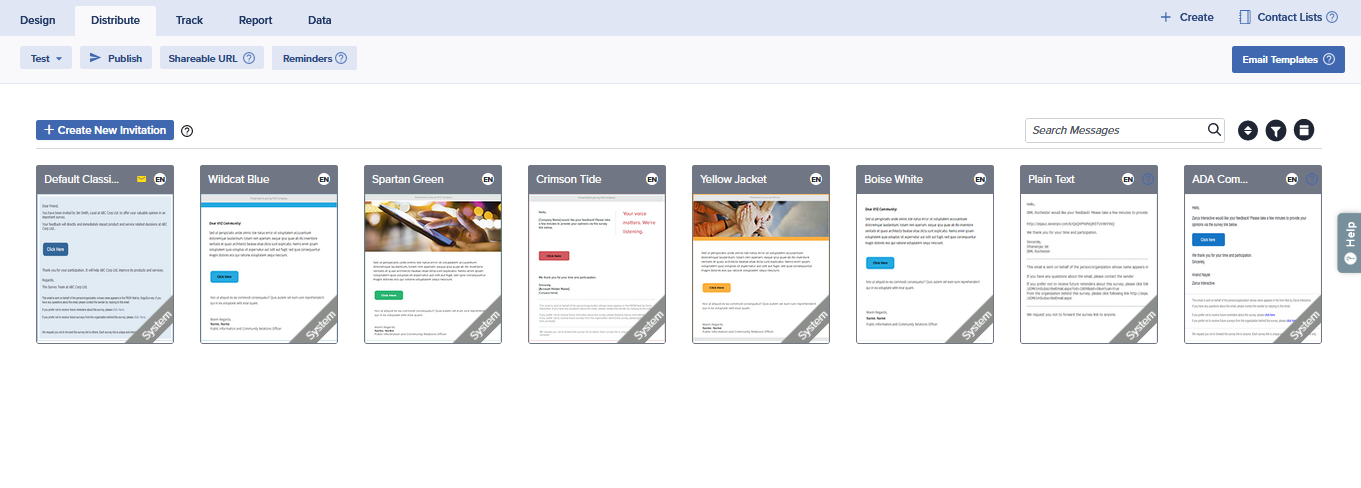
- Customize your email content.
- At the bottom of the menu on the left, click on Embed a Question.

- Click on the dropdown to choose the question to embed.
- Radio Button, Rating Scale, Smiley Rating Scale, Like/Dislike, and NPS questions may be embedded in invitations.
- Additionally, CSAT and CES questions may also be embedded in CX project invitations.

- Next, consider this: What should happen once a participant selects an answer option?
- By default, if a participant selects an answer option in the question embedded in the email, that question will not be displayed in the survey page that opens. If the embedded question is the only question (or only visible question) in the survey, the survey will be submitted and the Thank You Page will be displayed in a new tab.
- If you prefer, you may choose to allow participants to review or modify their choice on the survey page. Simply check the box next to ‘Show the embedded question along with participant’s selection on the survey page?’
- Once the question block is added, drag and drop the block into the appropriate position within the invitation, then click Done Editing.
Once a question is embedded, it is possible to remove alternative participation options (button, links) to encourage participants to begin the survey from the embedded question.
Ready to publish? Here’s how to finalize your email:
- Within your project, navigate to the Publish menu and select Single- or Multi-Use Link email invitation.
- Select your customized invitation. If you’ve already saved an invitation with the right question for this project already embedded, great! On with the show.
- If your selected invitation includes an embedded question placeholder, you’ll next be prompted to select the question you want to embed. Note that only eligible question types will be displayed. Choose the question and click Continue and you’ll be asked whether you’d like to overwrite this template, save as new, or just proceed.

- From there, complete the publishing process, and watch engagement rise! 😉
Good to Know
- As a best practice, embed the first question shown to participants. This ensures a clear forward flow.
- If branching rules are applied, the embedded question may not be displayed to some participants.
- Questions with Question Display Logic, Quota Management, or Data Population applied cannot be embedded.
- Questions that include Piping fields cannot be embedded.
Subscribe for tips and insights to drive better decisions!







