Radio Grid
Radio Grid question presents participants with the same simple set of single-select Radio Button style answer options for each sub-question. As with Radio Button questions, this question type delivers frequency data in reports – in other words, how many times each answer was selected. Use this question type when the same answer set can be used for each sub-question and when the answers are each separate items rather than points on a scale.
Please rate your level of satisfaction [columns] with each element of your stay [rows].
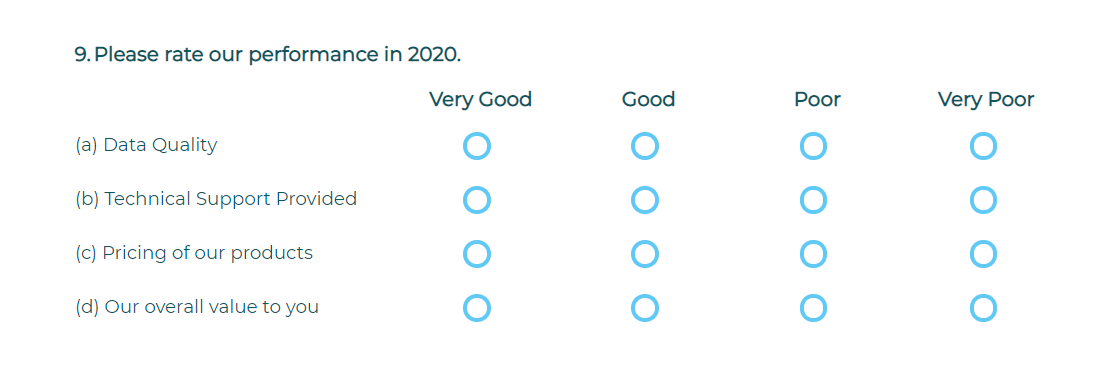
To add a Radio Grid question to your project, drag and drop the question type from the panel on the left to the correct spot on the right.
Within this question type, the following options are available:
- Data Population: Pre-fill answer(s) during distribution or complete post-participation.
- Mandatory Response: Require participants to respond to a critical question.
- Number of Sub-Questions
- Add Media: Add an accompanying image, video, or audio file.
- More (next to Sub-Questions)
- More (next to ‘Rating Radio Button’)
You can easily switch to a different Grid question type by clicking on the drop down next to the question number.
Manage Display Settings
- Customize the appearance of a Grid question by choosing the width of each column, relative to the width of the browser.
- In a Grid question, sub-questions appear row by row in their own column and answers are shown in the next column.For example:
A Radio Grid question might ask about different events in a recent conference you attended. The first (sub-question) column lists the events row by row – Keynote, Panel, Vendor Fair, etc. — and the rating answer options (Dissatisfied, Satisfied) appear in the next columns.
- If the total width selected exceeds 100%, a horizontal scroll will be displayed. If the total is less than 100%, the Grid will be narrower than the browser window.
Ready to customize Grid display settings? Here’s how:
- Create or edit any Grid question type.
- Click on Manage Display Settings on the left menu.
- Choose “Let me manage the settings”.
- Set the preferred percentage display with respect to the browser width.
- Save.
Subscribe for tips and insights to drive better decisions!







