You collect feedback for a reason. Presumably, you need answers. But what happens when you receive questions instead? What happens when follow-up is required??
The answer is simple enough, of course: Close the loop!
But how? Your inbox is already overflowing and your calendar is packed. How can you ensure timely follow-up that meets the needs of the person reaching out?
Raise a Dialogue, of course!

Raise a what?
We all love the benefits of automated follow-up, whether it’s the participation confirmation and appreciation of Instant Thanks or the condition-triggered emails sent through Rules & Alerts. Still, automated follow-up doesn’t always cut it. You might send an automatic note linking to an FAQ, for example, but if your participant’s question isn’t covered, they’ll still be waiting for an answer.
If you’ve linked SoGoConnect to your account, you’ve got a third option: Raise a Dialogue. Questions, concerns, comments — even compliments — flow into SoGoConnect from many different sources and become Dialogues ready to be answered. A step up from a ticketing system or case management tool, SoGoConnect allows you to collaborate with other users in your organization to ensure each message is responded to by the right team as efficiently as possible. Track metrics on volume and responsiveness, collect feedback from participants, and analyze your data for trends, concerns, and successes. Multi-tiered management allows you to manage each Dialogue securely, ensuring that only the right people have access to its contents.
Bring it on.
The good news is, it’s very easy to automatically create new Dialogues in SoGoConnect based on survey responses received. You’ll need:
- A project set up — survey, form, assessment, CX project, etc.
- At least one active Interest Area in your SoGoConnect account
- A plan or rule that should be followed
The Project
Within your core Sogolytics account, set up a project that asks all the questions you need to cover. If you want to ensure your team will be able to follow up with participants, make sure to include relevant fields — email address, phone number, name. If any of these fields are absolutely critical, be sure they’re set as Mandatory. Of course, if you’re sending email invitations, you may choose to use Pre-Population to pre-fill these fields anyway.
The Interest Area
Within your SoGoConnect account, an Interest Area is simply a topic assigned to a particular team or individual for follow-up. It could be a trending topic — COVID protocols or bullying — or a specific business unit, department, or location — Smith High School or Human Resources. An Interest Area can only be used in this process if a user is assigned as a Team Owner. Otherwise, no one will be notified when new Dialogues come in and no one will follow up.
The Rule
When should a Dialogue be created — simply when a response is received, or based on one or more conditions? Once it comes in, where should it be sent? You probably have more than topic under discussion, so which Interest Area’s team is best prepared to respond?
Roll it out.
From the Design menu bar, select Instant Alerts and choose Raise a Dialogue.
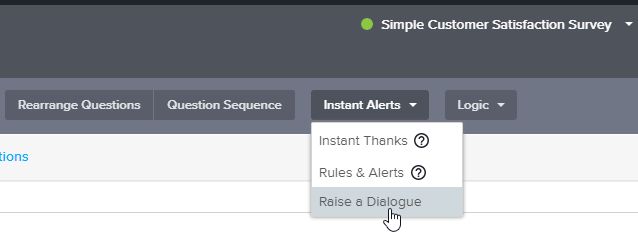
From there, follow the wizard identify the triggering condition(s), map the answer fields, customize the content that will be passed into SoGoConnect, and set the workflow.
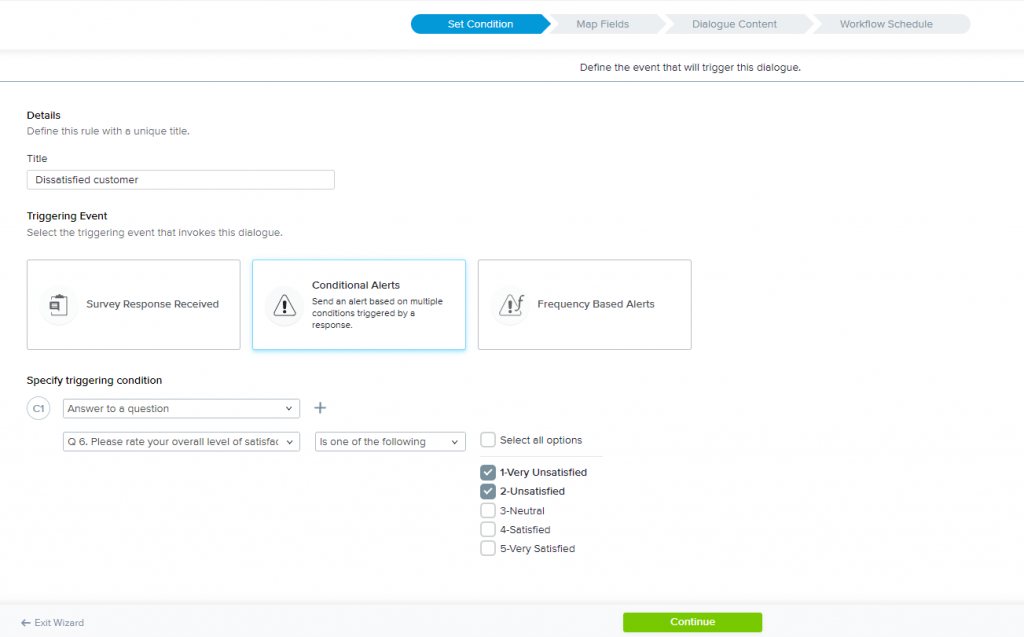
As with Rules & Alerts and Instant Thanks emails, make the most of each message by Piping in answers to key questions and including a link to the full report.
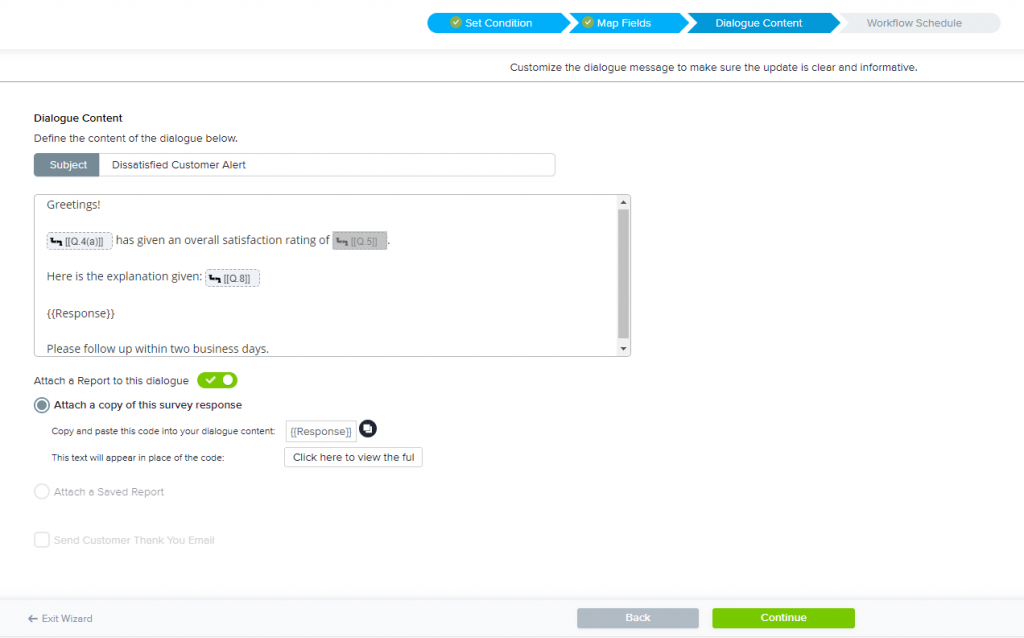
Close the loop.
Once survey responses come in, anything that meets your condition(s) will generate a Dialogue, triggering a notification to key team members to respond from SoGoConnect. As an administrator, you’ll be able to review progress, check in on anything that’s past due, and ensure that everything’s running smoothly.
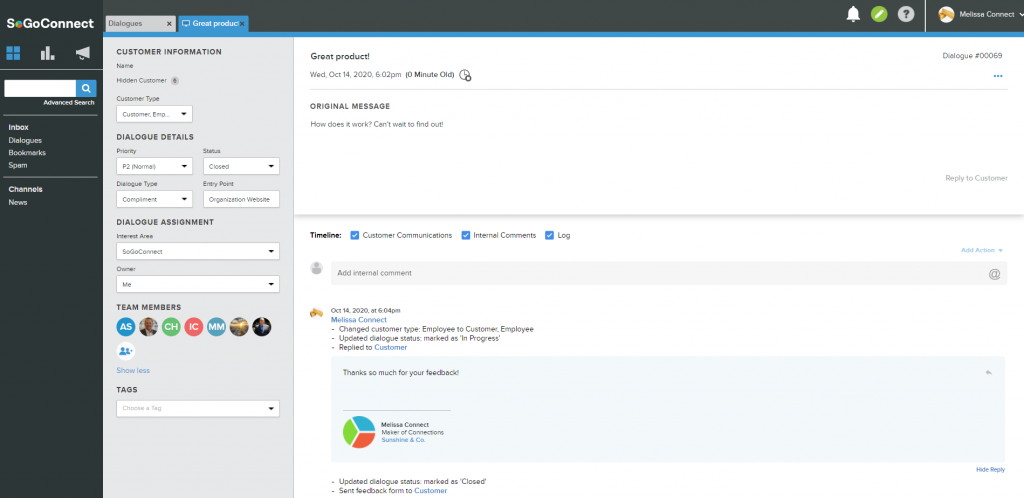
Ready to welcome feedback rather than dreading how to handle it? Don’t raise a fuss — Raise a Dialogue!














