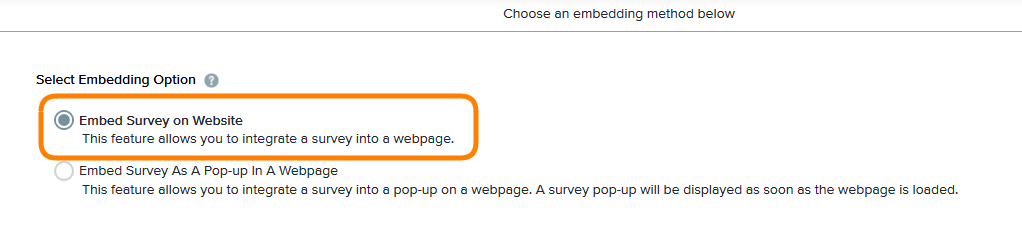In my last post, I showed you how to launch a survey via email. Now I’ll show you how to publish a survey link on your website using Sogolytics. You can also watch the video at the end of this article.
1. Go to Launch a Survey and select your survey.
2. Select Publish Survey / Send Invitation.
3. Under Publish on Website, select Survey Link on Website and click Continue.
4. Enter a description for the URL. This is to help you easily identify URLs you’ve created later on. A good naming practice is to name it according to what it is and where the URL will be placed, for example, 2013 Conference Evaluation Survey – Association Member Page.
5. Once you generate the URL you can copy/paste the link on your website.
6. To check the status of your public surveys, go to Manage Public URLs, where you can see the number of people who have accessed each survey and how many responses you’ve received.
A public URL, which is generated from the steps outlined above, is a multi-access link that allows multiple people to respond to the survey. It’s perfect for situations where you don’t have email addresses and can’t send out individual survey invites.
If you want public access to your survey but want participants to take the survey only once, you can provide a survey access code. Each participant receives a unique key that allows them to take the survey. For example, a restaurant may want to put a survey link and access code on a receipt. All their customers would access the same survey, but each person could only take it once.