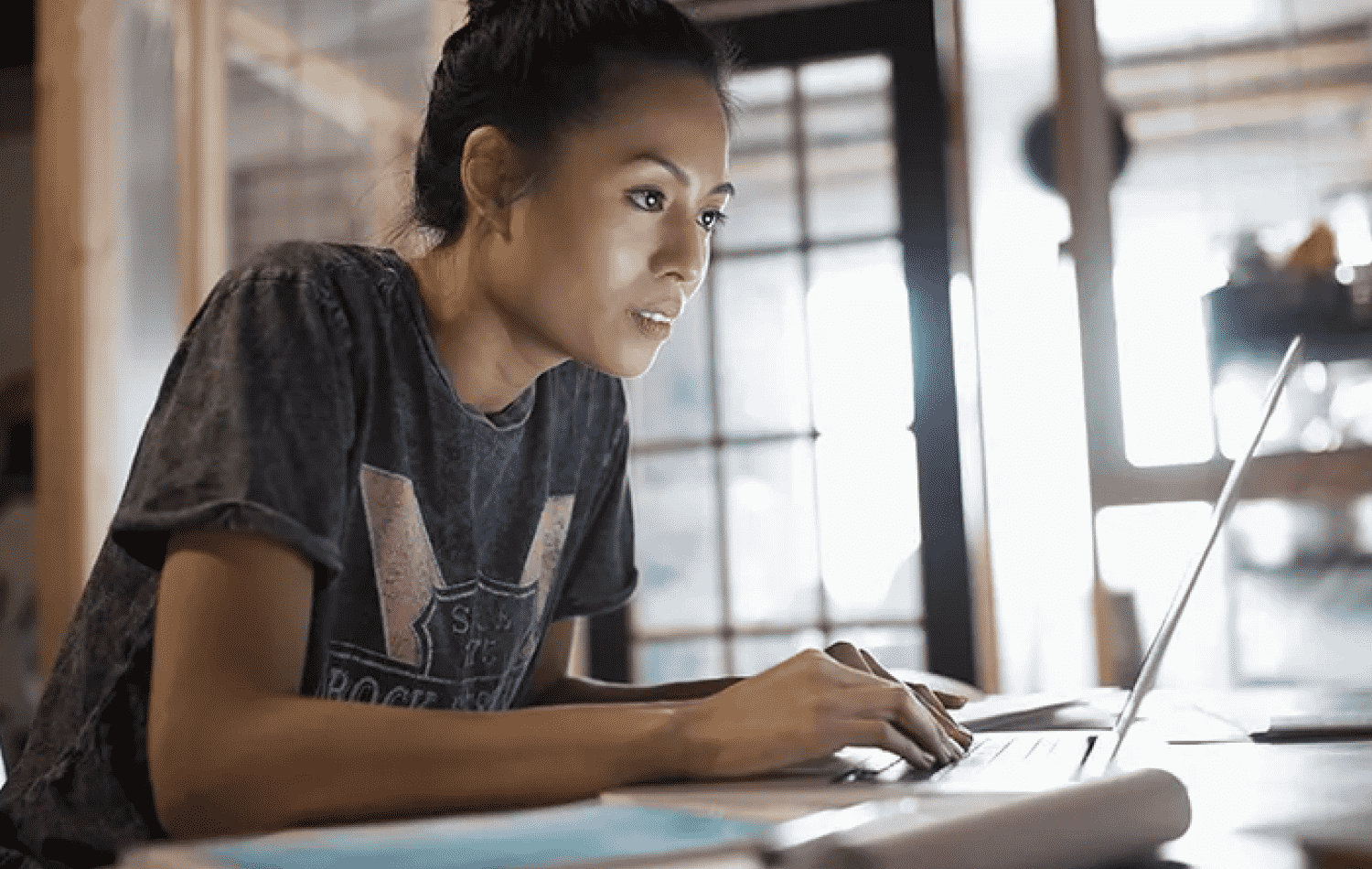We use surveys to ask questions. But what if you already know the answer?
You already know that everything you want to see in your report needs to be included in your survey — breakdown by department, location, or product, for example. Still, in many cases, those critical variables are already known to you and your team.
Here’s an answer you might expect: If you already know the answer, don’t ask the question!

When to Use Data Pre-Population
Within your Sogolytics account, pre-filling known data is referred to as Data Pre-Population — and yes, before you ask, there’s such a thing as Data Post-Population, too, but we’ll set that aside for now. The “Pre” is key here: If you don’t figure this out prior to publishing, you won’t be able to pre-fill data.
There are two key questions to ask yourself — and perhaps your team.
- Will we need to segment or filter any of our results based on specific variables/categories/slices?
- Do we know our audience’s relevant answers to those questions?
“Sliced” data is extremely useful, and often in demand. If I tell a group of managers that employee engagement is relatively high in their company, everyone will be happy. However, if I tell the same managers that employee engagement is relatively low, they’re especially likely to want to know the scores for their own department. Getting the right slice of data makes the feedback that much more actionable. If your business operates in different offices or cities, for example, it’s pretty likely that there are different factors to the engagement of the respective groups of employees.
Data might be sliced into one group by applying a filter, or into multiple side-by-side groups with data segmentation. Either way, the question that decides the grouping is really important. If you already know participants’ answers, fill them in!
Types of Data Pre-Population
Depending on your use case, you can choose from one of three types of Pre-Population: Editable, Read-Only, and Hidden.
Use Editable if there’s a chance that your data isn’t up-to-date. This option provides the convenience of a ready answer, but allows participants to change it as needed. For example, you’re pre-filling an address from last year’s mailing list and you want to confirm it’s correct before sending this year’s catalog.
Use Read-Only if you want to remind participants about a specific detail. For example, you’re asking participants to share feedback from a specific webinar they attended and you want to remind them which session they’re evaluating — without allowing them to change it.
Use Hidden if the data you’re pre-filling is something your participant already knows you know, or perhaps if the fields are “internal use only” and might not make sense to the recipient anyway. For example, you track “Lead Source” in a customer survey so you can find out the satisfaction ratings based on the original campaign or source that attracted the customer. The customer doesn’t need to know this, but your marketing team does!
When Not to Use Data Pre-Population
If you’re conducting an technically anonymous survey, you will not be able to hide pre-filled responses. Of course, this is pretty logical — How can I simultaneously promise that nobody will know it was you while secretly pre-filling your personal details? It just doesn’t make sense. You can still use Editable Pre-Population, as needed, ensuring participants have control over the data they provide.
If your organization is dealing with trust issues and you don’t want to get into a sticky situation when reviewing results (Wait, how do you know those results are about the Marketing team? You didn’t ask that in the survey!), ask each question directly and be fully transparent about your transparency. In many cases, survey administrators do prioritize confidentiality of individual responses and report results in aggregate — whether or not any data is pre-filled — but if this is a concern in your organization, prioritize your culture and re-grow the trust.
One more key reason not to pre-fill data: If your data is outdated, badly formatted, or otherwise unreliable, don’t rely on it. Especially when using Hidden Pre-Population, you run a big risk of ending up with bad data in your reports because nobody who could have corrected the data ever saw it in the survey.
How to Use Data Pre-Population
Yes, we have an amazing User Guide article on this and a great video, so check those out!
Just briefly: You’ll need to set up Pre-Population within Design, then create a Contact List in Distribute with all the right fields. When you send out your single-use link email invitations or generate the single-use passwords, you’ll be asked to map the Contact List fields with the questions in the survey.
What? I said it would be brief! That’s what the User Guide is for. 🙂

Keep In Mind…
When you plan to use Pre-Population, remember that the answer options in your survey need to exactly match the data in your distribution list. If it says “HR” in the survey, it can’t say “Human Resources” in the file. This might take a bit of cross-checking, depending on how familiar you are with the database or file where these details are stored, but it’s a really important step. When launching, our system will help you out by reviewing for mismatches or blank fields so you can launch with confidence — and get ready for (partially pre-filled!) responses to roll in!
Why Data Pre-Population?
With so much to think about, why even bother going through the process of pre-populating responses?
Think about this: If you don’t want to take the time to fill in one or two answers, why should you participants take the time to fill in any? The time you spend in planning and sorting out Pre-Population is time you’re investing in a better response rate. Shorter surveys get higher response rates — no question. Especially when you’re hiding pre-filled questions, you may only need to ask participants a few key questions to get meaningful results.
Plus, you can use pre-filled fields (say that three times fast!) in your logic settings. If you want only managers to see question 2 and only non-managers to see question 3, pre-fill and hide the answer to question 1 (Manager or Non-Manager?) and display the relevant follow-up question for each participant automatically through Question Display Logic. Hidden magic!
Do we recommend Pre-Population? We do — but that’s another answer you probably already knew. 😉